Publish your Nerdpack, whether it's still in development, ready for testing, or stable, to share it with others.
Update your CLI
Before you run any commands, ensure that you have the latest version of the CLI:
$nr1 updateCheck your permissions
When you publish your Nerdpack, it's registered with the Instant Observability catalog. From there, some users can subscribe to your Nerdpack. Subscribing users need to have:
- Access to the account that published the Nerdpack
- The necessary permissions for managing Nerdpacks
Update your package version
You can only publish a package version to the Instant Observabiltiy catalog one time. For example, you can't publish two instances of version 1.0.0. So, each time you want to deploy a new version of your code, you need to increment its version in the Nerdpack's package.json file:
{ "private": true, "name": "demo-app", "version": "1.0.0", "scripts": { "start": "nr1 nerdpack:serve", "test": "exit 0" }, "nr1": { "uuid": "ab123c45-678d-9012-efg3-45hi6jkl7890" }, "dependencies": { "prop-types": "^15.6.2", "react": "^16.6.3", "react-dom": "^16.6.3" }, "browserslist": ["last 2 versions", "not ie < 11", "not dead"]}Tip
Nerdpack versions follow semantic versioning. Read the documentation to learn more.
Generate a UUID for your Nerdpack
If you built your Nerdpack from scratch with nr1 create --type nerdpack, then your Nerdpack has a unique identifier. Find this identifier in the root directory's nr1.json file:
{ "schemaType": "NERDPACK", "id": "ab123c45-678d-9012-efg3-45hi6jkl7890", "displayName": "DemoApp", "description": "Nerdpack demo-app"}This ID must be unique to your Nerdpack when you publish it to the catalog. The platform will reject your Nerdpack if it recognizes the ID. So, if you cloned an existing Nerdpack or are otherwise using open source code, generate a new UUID:
$nr1 nerdpack:uuid --generate --forceTip
Read the nr1 nerdpack:uuid documentation to learn more. Or, view the nr1 help page:
$nr1 nerdpack:uuid --helpPublish your Nerdpack
In the root folder of your Nerdpack, run nr1 nerdpack:publish:
$nr1 nerdpack:publishIf you've successfully published your Nerdpack, you should see some success output, including:
✔ Nerdpack published successfully!✔ Tagged ab123c45-678d-9012-efg3-45hi6jkl7890 version 1.0.0 as STABLE.This output describes the published Nerdpack. First, it states the Nerdpack's ID (ab123c45-678d-9012-efg3-45hi6jkl7890). Then, its version (1.0.0). Finally, its version tag (STABLE).
You already managed your Nerdpack's ID and version, but the version tag is new. To manage your Nerdpack's versions, you can tag them with an arbitrary tag. For example, if a version is still in development, you can tag it with a DEV tag. If the version moves to a QA phase, you can tag it with QA. If it's ready for production, you can tag it with STABLE.
Tip
Read our tag guide to learn more.
Use the -t or --tag option to publish your Nerdpack with a tag:
$nr1 nerdpack:publish --tag DEVAs you saw in the nr1 nerdpack:publish output, if you don't pass a tag, nr1 applies the STABLE tag automatically. However, you can tell it to not apply any tags to a release with the -T or --skip-tag option:
$nr1 nerdpack:publish --skip-tagYou can also perform a dry run to make sure you publish your Nerdpack the way you want to:
$nr1 nerdpack:publish --dry-runOnce you've successfully published your Nerdpack, go to New Relic:
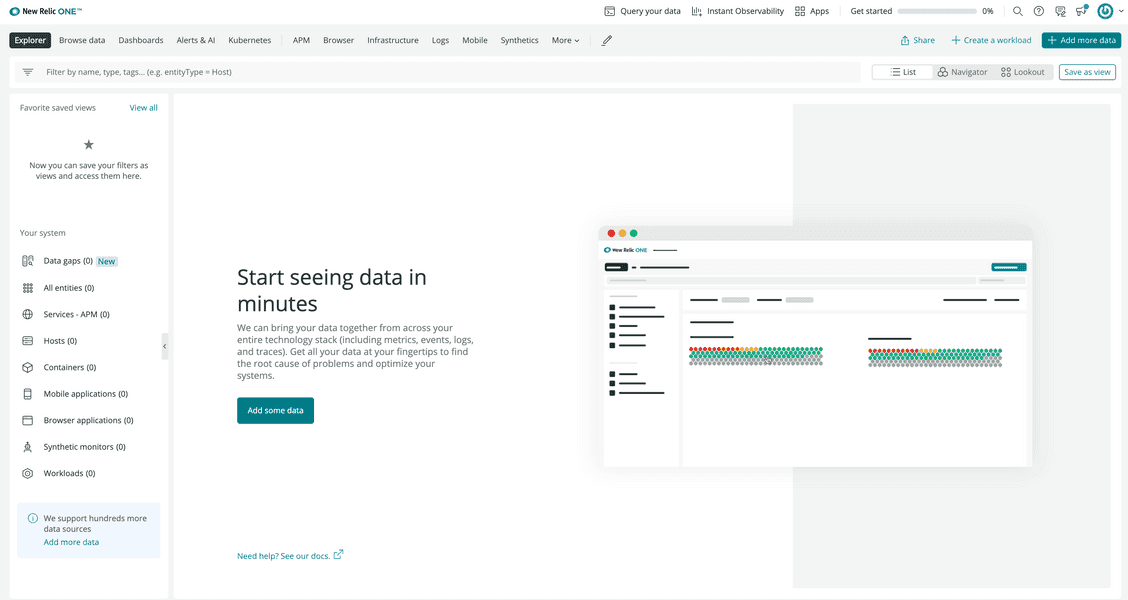
Because you're going to view a published Nerdpack, rather than a locally served one, you don't need to pass the ?nerdpacks=local query string.
Navigate to Add data in the top navigation bar:
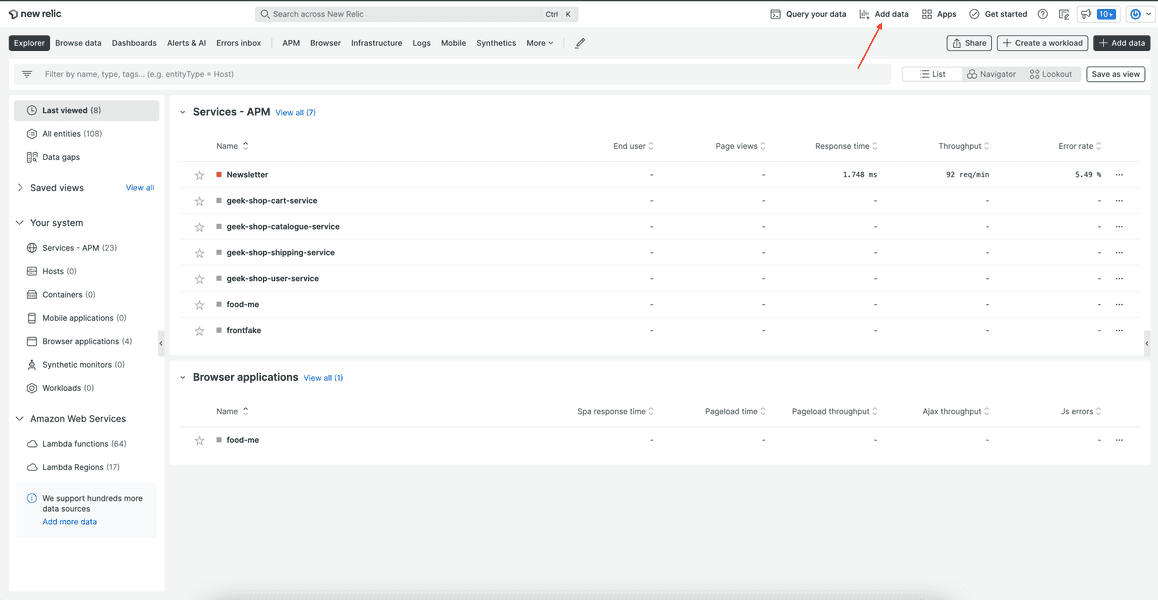
Whether you published a New Relic application or a custom visualization, you'll find your project here.
Find your published Nerdpack using the Apps filter or search bar:
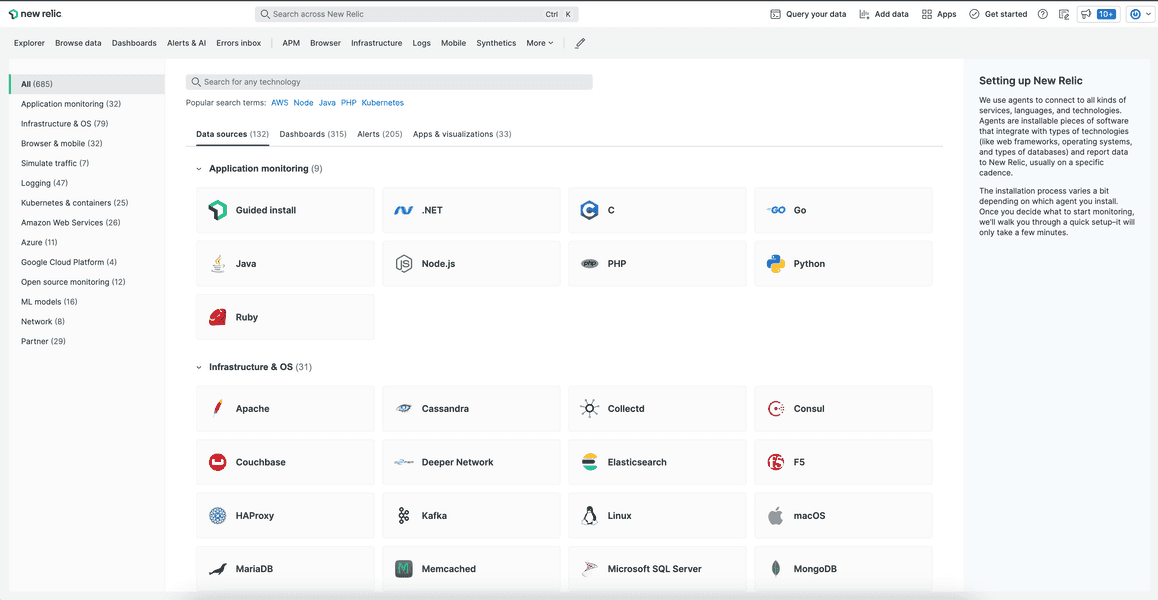
Tip
Only Nerdpacks with tagged versions are shown in Instant Observability. So, if you published without a tag or removed a tag from your published Nerdpack, you won't see it in the catalog.
Resolve issues with accessing your published Nerdpack
Sometimes, when you publish your Nerdpack, you may come across issues. Whether you can't publish your Nerdpack due to some issue with your code or you can't find your Nerdpack in Instant Observability, consider some common solutions for resolving these issues.
Debug your command
When you attempt to publish your Nerdpack, carefully read the output of your nr1 command. You may receive success output, including:
✔ Nerdpack published successfully!✔ Tagged ab123c45-678d-9012-efg3-45hi6jkl7890 version 1.0.0 as STABLE.However, the output may show some errors in your Nerdpack instead. For example:
Publishing Nerdpack DemoApp (ab123c45-678d-9012-efg3-45hi6jkl7890)› Error: There is already a Nerdpack with given id & version.› Code: 409It may also help you to view more verbose output. Use the --verbose command to show more content:
$nr1 nerdpack:publish --verboseReveal your published Nerdpack information
If you don't find your Nerdpack in New Relic, it may not be tagged. Remember, at least one version of your published Nerdpack must have a tag for it to show on the Apps page. See more information about your published Nerdpack with nr1 nerdpack:info:
$nr1 nerdpack:infoId: ab123c45-678d-9012-efg3-45hi6jkl7890Region: usAccount ID: 3014918Local version: 1.0.0Subscription Model: OWNER_AND_ALLOWEDVersion Count: 1Version Date Tags------- ----------- ----1.0.0 3 hours agoIn this example, there is one published version, but it isn't tagged. You can tag a published version with:
$nr1 nerdpack:tag --from-version=1.0.0 --tag=DEVNow, if you refresh your browser page, you should see your Nerdpack on Apps.
Tip
Read our nr1 nerdpack:tag documentation to learn more.
Check your local profile
With nr1, you can set a default New Relic profile. This profile is used for all commands unless otherwise specified with the command's --profile option. When you publish your Nerdpack, only users who can access your account can see your published Nerdpack.
So, if you don't find your Nerdpack in New Relic but you know it's published, compare your local profile with the profile you're using in the browser to make sure they're the same.